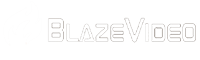Latest Firmware Update
You can upgrade your camera's firmware to the latest version through the link below.
Instructions for Firmware Upgrading:
- In the SET mode, press MENU, go to "Version" menu option, check the model type and the current firmware version number.Then power off the camera.
- Select the link corresponding to the major version, open the website, download and copy the latest firmware into the root diretory of the SD card.(Note: the firmware is a .img file in binary format, can’t be opened by applications. Just copy it or move it to SD card drive. )
- Insert SD card back into the camera, and make sure battery power is sufficient.
- Press and hold down the MENU key.
- Move the power switch from "OFF" to the "SET" position(For A280/A350/W600/A280W/A350W, switch to "ON" position)
- The camera will start the process of upgrading, it will take about 50‐60 seconds.(When the progress bar starts, you can release your finger.)
- After done, the camera will reboot automatically.
- Please check the “Version” in the menu settings whether it is right.
- All done, congratulations! Enjoy it!
Note:
1. If your camera shows "Please Insert the SD Card" or "The inserted disk is unrecognizable by this computer", please refer to this file to fix it first: Fix SD card.
2. When downloading the file, your browser or system may indicate that the file has a virus or may damage your system, but the file is safe, so please ignore the indication for a time, download and use it directly.
3. Make sure that the firmware version used is the same as the Major version of your camera. For example, you can't use V6.2.58 to update your V3.0.53.
2021-10-12 Update: V3.0.51
2021-11-12 Update: V3.0.53/ Add: V2.1.28
2022-04-15 Add: V6.2.58
2022-06-24 Update: V3.0.59
2022-10-15 Update: V6.2.70/ V6.2.73 Add:V6.2.72
2023-03-15 Update: V6.2.83
If you have any questions during the upgrade process, please contact support@blazevideo.net.